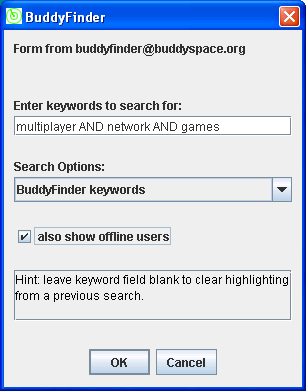BuddyFinder
Introduction
BuddyFinder is a tool designed to help you find other BuddySpace users based on published personal profile information. This information is captured and maintained in a database managed by BuddyFinder. The profile data currently takes two forms; the first is a list of keywords provided by each BuddySpace user, the second is a collection of web page references that can be generated automatically via Google search and/or manually edited by users.
There are currently three ways to interact with BuddyFinder:
- Jabber Chatbot - chat command interface
- BuddyFinder GUI - form based interface.
- BuddySpace Map - highlights users on a map.
Jabber Chatbot
This is the most generic interface to BuddyFinder as it allows interaction via any Jabber based instant messaging software. The idea behind this interface is that you communicate with BuddyFinder as though it were another Jabber user. The Jabber ID of BuddyFinder is buddyfinder@buddyspace.org. You may find this within your roster already, but if not, you can add a contact with this JID yourself, or just chat directly to it as you would any other user (albeit with a limited vocabulary).
To get started and learn about the different Chatbot commands that BuddyFinder supports, type the word help in the chat window.
BuddyFinder Chatbot
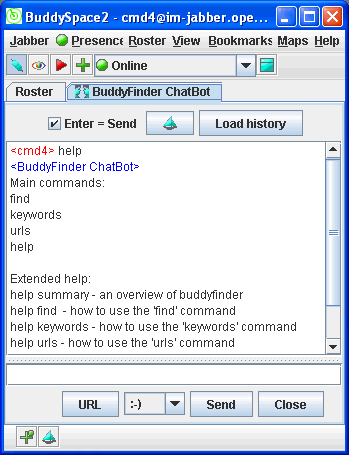
BuddyFinder Chatbot commands
find
The 'find' command allows you to search for other BuddyFinder users based on
keyword and web page information that they have registered with BuddyFinder.
keywords
The 'keywords' command is used to review and edit the keywords that
represent information about you and your interests.
urls
The 'urls' command is used to review and edit the list of web page addresses
that you have registered with BuddyFinder.
help
The 'help' command can be used to get information about BuddyFinder and
examples of its usage.
BuddyFinder GUI
If you are using BuddySpace client version 2.5.3 you can interact with BuddyFinder using a form based interface. This interface provides the same functionality as the Chatbot, but some users will find the GUI easier to use. To start the BuddyFinder GUI, select the BuddyFinder option on the Jabber menu.
The BuddyFinder GUI has three tabs:
- Search - allows you to find other BuddyFinder users whose profiles match keywords that you provide.
- Your keywords - allows you to update the keywords in your profile. Other BuddyFinder users can find you based on the keywords you provide here.
- Your web pages - allows you to update a list of references to web pages that contain information about you or your interests. Other BuddyFinder users can find you based on the content of the web pages that you provide here.
Search: finding a 'buddy'
If, for example, you wanted to find other users interested in 'jabber', you would type that word into the text field as shown then press the search button. If there are users with this keyword in their BuddyFinder profile, their names will be listed in the box below. You can initiate chat with these users by double clicking on them, or via the right-click popup menu, just as you would with users in your BuddySpace Roster.
You can also include simple boolean expressions in your searches. For
example, you could search for:
cookery AND thermodynamics OR food AND science
which would find any users that had the both the words 'cookery' and
'thermodynamics' or both the words 'food' and 'science' in their keyword
profile.
BuddyFinder search
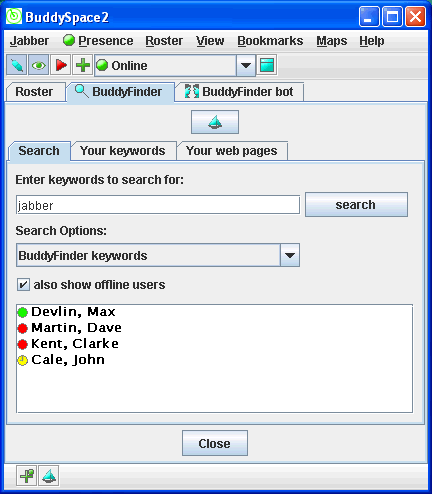
Search options
There are currently three search modes in the BuddyFinder GUI, selectable in the dropdown list shown above.
- BuddyFinder keywords - this is the default option.
- Usernames and Jabber IDs - allows you to search the names and IDs shown in your roster.
- Web pages - allows you search for users based on the content of a set of web pages that each BuddyFinder user can provide.
If the 'also show offline users' option is selected, the results will show both online and offline users, otherwise only online users will be shown.
Your keywords: updating your profile
This tab of the BuddyFinder GUI allows you to view and update the list of keywords about yourself or your interests. Other BuddyFinder users may search for you based on the keywords you enter here. Press [Save the list above] button to send your keywords to BuddyFinder and allow them to be searched by other BuddyFinder users. Press [Retrieve previously-saved list] to display the keywords that were last saved.
BuddyFinder keyword editor
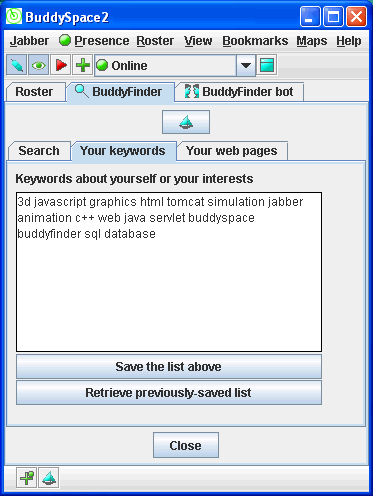
Your web pages: updating your profile
This tab allows you to create and edit a list of references to web pages that contain information about you or your interests. Other BuddyFinder users can find you based on the content of the web pages that you provide here. Press [Save the list above... button to send your web page references to BuddyFinder and allow them to be searched by other BuddyFinder users. Note that although BuddyFinder attempts to download the content of your web pages as soon as possible after you have saved the list, there may be a small delay before the process is complete.
Pressing the [Retrieve previously-saved list] button will display the list that was last saved.
You can generate a 'sample' list of URL's based on a web search query. The default query simply contains your name and a 'guess' at the internet domain in which you may have published information. The guess at your domain is based on trailing part of the email address registered when your account was created. You are free to modify this query and regenerate the list whenever you like. The format of the query is the same that used for Google search, so you can use any of the more complex types of query that Google supports. Due to the nature of this kind of search, the generated list may contain references to inappropriate or misleading pages, so it is recommended that you review and edit the list carefully before you save it.
It may be the case that you do not have any web pages that you wish to publish in this way, in which case you can delete all URLs in the list, then save it.
When you first use this facility, you may find that some URLs have been generated automatically for you as BuddyFinder performs an initial web search based on the default query, so please check that the list is appropriate for representing you and your interests.
BuddyFinder web page editor
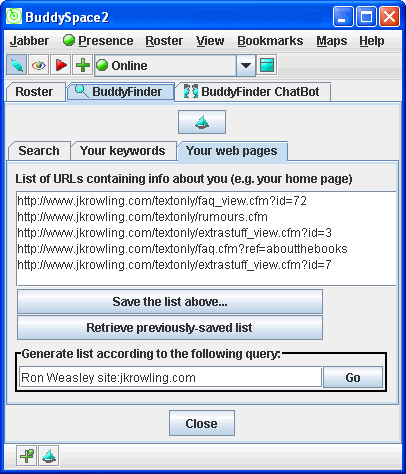
BuddySpace Map : highlighting users
In BuddySpace version 2.5.3, a extra button labelled 'BuddyFinder' was added to the Map module. Pressing this button displays a form with the same options shown on the search tab of the BuddyFinder GUI. This allows you to produce a map with users highlighted based on the results of a BuddyFinder search. Users found in the search are emphasized by a blue circle around the dot representing their location.
BuddySpace Map
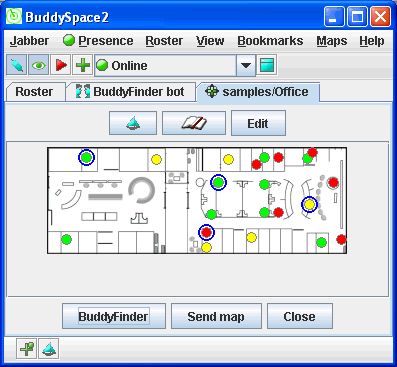
BuddyFinder Map Form