Multi-user chats or groupchats
This capability is available in BuddySpace, as in
most Jabber clients, using the 'Groupchat' option you'll find
on the Jabber menu. The figure below illustrates a typical multi-user
chat, from the Jabber developer room called 'jdev' on the server
conference.jabber.org... see comments underneath the figure for
special multi-user chat capabilities.
Show
me groupchat overview ![]() (2.6MB)
(2.6MB)
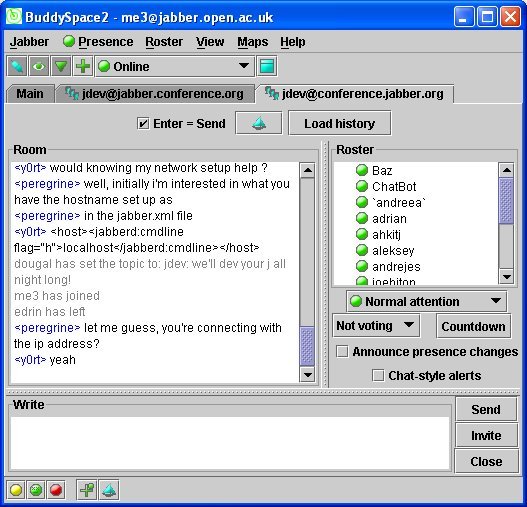
In the figure above you see the list of participants in the 'conference
room' along the right-hand side, the text of what they're typing in the
main panel, and an input panel for you to type along the bottom. You'll
see that you can also Invite others to join (lower right hand corner).
You can specify your room-specific presence (right hand side) according to several states of 'attention' just for the benefit of the people in that room (we deem these attention states to be more relevant to a multiparty chat, although they use the same icons as the general presence states on your main menu):
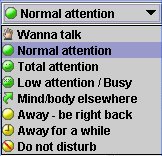 |
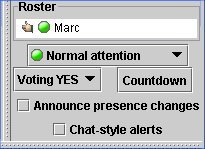 |
|
Groupchat attention states
|
Groupchat parallel voting
(YES = thumbs up)
|
'Wanna talk' is typically for groupchat members participating in a simultaneous telephone conference call. 'Mind/body elsewhere' is for daydreamers or mobile users!
Voting is designed for simultaneous parallel voting/polling in large groupchats: you can vote yes, no, or (default) specify not voting. You can trigger a countdown timer which will send text message alerts (for compatibility with other Jabber clients) to all members of the room, e.g. "meeting will begin in .... minutes... 5, 4, 3, 2, 1... ".
The [ ]Enter = Send option at the top specifies that hitting the 'Return' or 'Enter' key on your keyboard automatically sends your lines of text (or not if you un-tick this box, and choose to supply multi-line comments and use the mouse instead to select the Send button).
In a multi-user groupchat (also known as a 'conference room') you can select or de-select the following two options:
[ ] Announce presence changes
[ ] Chat-style alerts
When 'Announce presence changes' is selected, you get additionally informed by text with every little presence status change, e.g. "Fred is now Away for a while", whereas when de-selected (the default) you only see the icons change on the right-hand side (in the roster), so your text window does not fill up with spurious text-- some people like to have this text as a record of 'state changes', whereas others find it annoying, hence this option.
When 'Chat-style alerts' is selected, the groupchat room obeys the popup and audio alert behaviours specified on your Jabber... Preferences... Alerts settings (normally intended for chat dialogues, hence the name 'chat-style alerts'). Such Alert behaviour would normally be inappropriate in the case of groupchat rooms, because it would be too frequent or intrusive -- HOWEVER you may wish to enable such alerts anyway, e.g. in the case of 'dormant' or low-activity rooms, where you want to be notified of a sudden reawakening of activity. If a room suddenly became highly active and had your full attention, then you would naturally want to disable (un-check) this Chat-style alerts setting just for this room -- indeed, un-checked is the default Chat-style alerts state for new groupchat rooms.