Launch and login
Click here to go to the Quick Setup Guide
|
Summary Login: my.name%myorganization.com (note
% instead of @!!!) |
- Following installation, find and run (or double-click)
the file buddyspace.bat or one of the shortcut icons that was
optionally provided during installation.
Show me (1.6MB)
(1.6MB)
- Select 'Connect' from the Jabber
menu on the left, as shown in Figure 1, or click on the little 'Connect
icon'
 beneath
the top menu,
beneath
the top menu,

Figure 1. Just launched, ready to connect
(using Mac Aqua look & feel on a Windows PC)
- A login box, like those shown in Figures 2a and
2b, will appear.
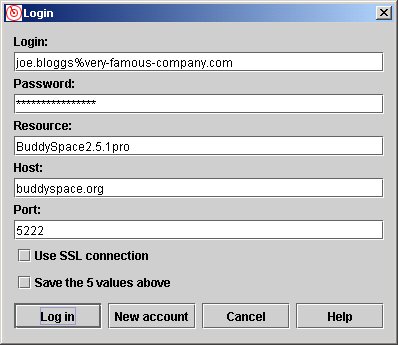
Fig 2a: 'new-style' login to buddyspace.org, showing a user
whose email address is joe.bloggs@very-famous-company.com
note the use of a '%' in place of the '@' in the login name!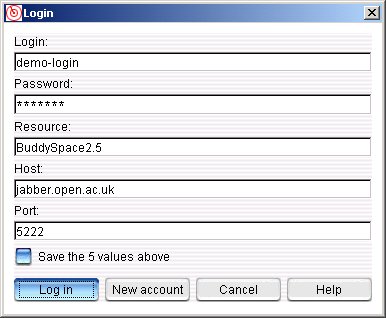
Fig 2b: old-style logins for jabber.open.ac.uk
In fact, many different hosts can be used, depending which group you are affiliated with.
Below are our recommended login settings. They assume you are using our own server, but in fact you can use BuddySpace with other public Jabber servers, or a dedicated server at your own institution, in which case you can opt to use other settings.
[Since v2.5.1 - 27-Feb-2004 - the default 'host' is buddyspace.org, but other hosts, such as jabber.open.ac.uk, continue to exist, and indeed BuddySpace can be used with any Jabber server for which you have an account]
- Your 'Login' name, for users of the buddyspace.org
host, is normally your email address with a '%' (percent sign)
in place of the '@', e.g. in figure 2a you'll see that someone with
the email address
joe.bloggs@very-famous-company.com
has the login name
joe.bloggs%very-famous-company.com
If you continue to use the (older, pre-February 2004 server at) jabber.open.ac.uk and you are an Open University staff member or student, your login name is identical to your OU Computer User name ('OUCU'), typically a few letters and a number such as rsj359 or jkl255. However, for non-OU users of jabber.open.ac.uk (typically research colleagues working on projects with KMi researchers) security requirements require us to assign a name to you in advance, in which case you will have a name consisting of first letter(s) plus surname, such as jbloggs or djsmithers.
- Your 'Password', if you are an Open University
staff member or student, is identical to your normal OU network login
password. All users of the new (post-February 2004) server at buddyspace.org
can change their password, get a new password (or indeed their very
first password) emailed to them, and update their user details by visiting
the WebAdmin
page.
Non-OU users of the (older, pre-February 2004) server at jabber.open.ac.uk have their password assigned by us initially, but can then change it here.
- 'Resource' is simply a unique identifier
of your own choosing, so that if you use multiple clients, or different
computers in different locations, you can keep track of which is which.
The default we recommend is 'BuddySpace2.5', but over time you may want
to change this to be something like 'BuddySpace-Home-Laptop' or similar.
- Your 'Host' (the name of the server that
connects you to all the Jabber services) will normally be one of the
Open University's Jabber servers: buddyspace.org, jabber.open.ac.uk
or
im-students.open.ac.uk or a similar one (you will be told which one, or the setting will have been created for you already and pre-filled-in). You can equally set up accounts on other public servers, such as jabber.org or jabber.org.uk or numerous others listed on www.jabber.org/user/publicservers.php)
- The standard 'Port' for ordinary Jabber
connections is 5222, and for Secure Sockets Layer (SSL) Jabber
connections is 5223.
- Use SSL connection: if
you select this Secure Sockets Layer check-box (available in versions
2.5.1 and later), the port number above will automatically be changed
to 5223... but you can over-ride this if you are working with a host
that uses a different port number (your Jabber service provider would
normally tell you if this is the case).
- Save the 5 values above: you may want the details you fill in on this form to be temporary, e.g. if you're experimenting with multiple accounts, but for many users it will be preferable to click on the 'Save' checkbox in order to be sure that your login details are automatically saved for your next login (this therefore has the same effect as the Save button on the Jabber... Preferences... Login dialogue box)
At this point you can normally just press the Log in button.
- 'New Account' is the button you would press when creating a brand new account of your own choosing with a Jabber service provider that allowed you to do this! (e.g. jabber.org and numerous others). You are not allowed to do this on jabber.open.ac.uk, buddyspace.org, or im-jabber.open.ac.uk at the moment, but we provide the button for the benefit of users of other services.
It is worth noting that your login+host together make
up what is known as your 'Jabber ID' [JID]. This looks like, but
is not, an email address. For example, a
complete JID of an 'internal Jabber user' at the Open University looks
something like this: rsj359@jabber.open.ac.uk or jtw9012@im-students.open.ac.uk,
etc. In contrast, a complete JID of an 'external user' at
the Open University looks like this: jbloggs@jabber.open.ac.uk
; If you were running via a public server such as jabber.org, then you
might have a JID such as jbloggs@jabber.org. And a buddyspace.org
user, as in figure 2a above, has a complete JID that looks like this:
joe.bloggs%very-famous-company.com@buddyspace.org
This last example illustrates why the '@' sign is changed to a '%' sign
for the login name: two '@' signs are not allowed in Jabber IDs. All of
this is useful to bear in mind when you are adding contacts to your personal
roster.