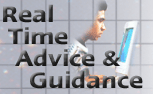
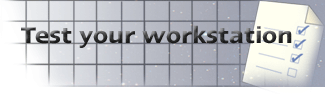
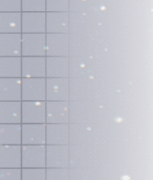
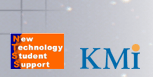
You WILL need to test your computer set-up to check you will be able to participate in the guidance session.
The application we have written to support this will offer you: audiovisual (AV), with slides and a chatroom. For the test to work you will need two plug-ins installed on your computer: QuickTime (v4+) from Apple and Shockwave (v8+) from Macromedia. These plug-ins are essential before you start and may take up to 20 minutes each to download over an average modem connection.
If you have any problems with these instructions, read the technical FAQs before attempting to contact us.
1. Check QUICKTIME first
For this event we have opted to use Apple's Quicktime Streaming Media technologies to support the audio and video presentation. Whilst there may be more folk out there at the moment who use RealMedia or Microsoft AVI, the choice of Quicktime conveys some big advantages to us, right now. You will need version 4+ of Quicktime to take part. You ONLY need the free player - just click through any messages relating to the PLUS version of the player.
2. Check SHOCKWAVE next
The main application we will be using (for Chat and other facilities) is Macromedia Shockwave for Director. Click on this link and follow the download instructions. You will need version 8+ of this software to participate. If you fail the test above, then you may like to visit Macromedia Downloads to get the right plug-in before returning here. (NB. If you use Explorer 4.5 on a Macintosh you will see some errors on this page - but our application will work fine! Please upgrade to version 5.) Note that when you try the test above (for the first time) with the correct shockwave plug-in and the correct quicktime plug-in it will ask you to download a very small extra package to help Shock and QT communicate.
Now, test the application below.
3. Launch the test application
Here is where you discover if the new things you have added/updated work. You should be asked for your name and location and then a short AV clip should come on screen. Try to submit a comment in the chat room at the bottom of the screen.
This event is an experiment - we are trying to explore the issues around real time online guidance - so we anticipate that there may be some technical difficulties before and during the presentation for some users. Feedback on your experience is extremely valuable to us throughout this process!
If you are still having trouble with the test above then visit the FAQs - technical for quick fixes, or email us on:
ss-ntss@open.ac.uk (Mon-Fri, 9-5)
PJS 29/06/00