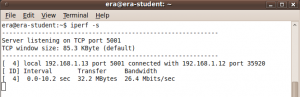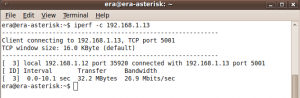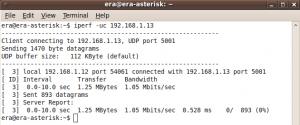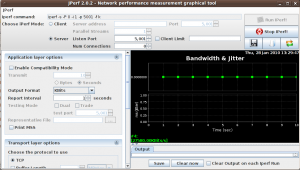The following procedures should be used to test the bandwidth on all connects types in the field prior to performing any other tests to establish the quality of connection.
Full details on what Iperf is and how to use it can be found here. The tests can be performed via the Terminal or the GUI interface both of which give the same results but the GUI provides a useful visual representation to aid interpretation of results.
Terminal Test
Pre field testing means having easy access to both client and server to perform the tests, but once in the field only the client steps would be performed.
iPerf TCP Server
On the PC acting as a server open a new Terminal and enter the following command then hit enter: iperf -s This command starts iperf as a server using TCP as default and displays the port number being used.
Fig.1 shows the output from the server. The results at the end of the test will be recorded by those monitoring the server.
iPerf TCP Client
On the PC acting as the client open a new Terminal and enter the following command then hit enter: iperf -c <ip address> where ip address is the ip address of the PC acting as the server. This command will perform a default 10 second test and display the results when complete.
Fig.2 shows the output from the client. The results at the end of the test will be recorded by person in the field, interval, transfer and bandwidth.
iPerf UDP Server
The test should also be performed using UDP as follows:
On the PC acting as a server assuming that a Terminal is already running the TCP server enter the following keystroke to stop the iperf serve: ctrl+c Enter the following command then hit enter: iperf -su This command starts iperf as a server using UDP and displays the port number being used.
Fig.3 shows the output from the server. The results at the end of the test will again be recorded by those monitoring the server.
iPerf UDP Client
On the PC acting as a client assuming that a Terminal is already running enter the following command then hit enter: iperf -uc <ip address> where ip address is the ip address of the PC acting as the server. This command will perform a default 10 second test as before and display the results when complete.
Fig.4 shows the output from the client. The results at the end of the test will again be recorded by person in the field. Note this output also includes what the server recorded, albeit without column headings which are: interval, transfer, bandwidth, jitter, lost, total datagrams.
GUI Test – JPerf
As with the Terminal procedures pre field testing means having easy access to both client and server to perform the tests, but once in the field only the client steps would be performed.
On the PC acting as a server open jperf by following the menu path: Places->Home Folder->ERA->jperf->jperf.2.02 and double click on the file jperf.sh, when prompted click on Run to start the GUI. As with the Terminal session, the default test is TCP. Click the server radio button to ensure the session runs as a server and select MBits for Output Format then click the Run Perf button.
Fig.5 shows the output from the server.
On the PC acting as a client open jperf by following the menu path: Places->Home Folder->ERA->jperf->jperf.2.02 and double click on the file jperf.sh, when prompted click on Run to start the GUI. Click the client radio button to ensure the session runs as a client and enter the server’s ip address in the server address field. Click the Run Perf button to perform the test. When the test is complete the results will be displayed graphically. Fig.6 shows the output from the client.
Perform the test again but this time select the UDP radio button under ‘choose protocol to use’.