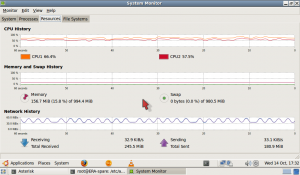On July 7th, the ERA team and our Plymouth University GEES collaborators John Maskell, Paul Lunt, Jason Truscott, Matt Sharples and Alison Stokes demonstrated the use of remote learning with ERA technology at the Devon Great Consols site. A minibus load of delegates from both the GEES Subject Centre 10th Anniversary Conference and the GEES Early Career Lecturers Workshop were shown a remote investigation of the site, delivered by John Maskall and Paul Lunt, with Matt Sharples as camera operator.
Tag Archives: WIN
Plymouth University trials ERA
At the end of June, we conducted some experiments to evaluate the performance of ERA-assisted fieldwork compared to the same fieldwork task being performed by students visiting the site directly. Four groups of students volunteers visited Devon Great Consols to perform an Environmental Impact Assessment (EIA) task related to a fictional plan to exploit metals available in the waste heaps on the site, left over from its time as an arsenic extraction plant in the late 19th and early 20th centuries.
ERA visits Plymouth to demonstrate at GEES
On Monday 29th March (2010) we (John and Trevor) visited the Higher Education Academy’s Geography, Earth and Environmental Sciences Subject Centre based at the University of Plymouth. We met with John Maskall and Jason Truscott, and showed them the portable wireless network toolkit we’ve been developing in ERA.
Here is a video clip and some photos from the demo we did at the Devon Great Consols Mine.
Nokia LD-3W with Ricoh Caplio 500SE

Nokia LD-3W GPS module - a test shot taken at The Open University. The GPS location from the LD-3W is automatically included in the image file on the camera.
We’ve just tried a Nokia LD-3W bluetooth GPS dongle with the Ricoh Caplio 500SE camera we’ve been using for taking photographs – and it rocks.
The LD-3W paired with the Ricoh bluetooth really easily (using the default PIN of 0000), the GPS signal details are then displayed on the camera’s LCD display and when an image is taken the current GPS co-ordinates are stored in the resulting image’s EXIF metadata. The battery in the GPS dongle seems to last all day and can be charged either using the car-charger cable that came with the device or a standard mains Nokia (skinny connector) phone charger.
This is a really easy way to GPS stamp our photos and for the money (£24.96 inc VAT) we’re very pleased with it.
Cheap IP cameras: the Edimax IC-3010WG
 A much cheaper solution for IP video than the Axis Q7401, the Edimax IC-3010WG network camera is only £80 from use-IP.co.uk. For your money, you get a white plastic camera with a choice of wired or wifi network connections with a maximum resolution of 640×480 at 30fps. Video streams are available in either M-JPEG or MPEG-4, with a built-in microphone and 3.5mm audio-output jack. The lens is fixed focal length and autofocus down to about 25-30cm, there is a reverse-SMA connector for the supplied wifi antenna on top of the unit and a 1/4″W standard camera tripod thread unusually placed on the back. Continue reading
A much cheaper solution for IP video than the Axis Q7401, the Edimax IC-3010WG network camera is only £80 from use-IP.co.uk. For your money, you get a white plastic camera with a choice of wired or wifi network connections with a maximum resolution of 640×480 at 30fps. Video streams are available in either M-JPEG or MPEG-4, with a built-in microphone and 3.5mm audio-output jack. The lens is fixed focal length and autofocus down to about 25-30cm, there is a reverse-SMA connector for the supplied wifi antenna on top of the unit and a 1/4″W standard camera tripod thread unusually placed on the back. Continue reading
First look at the Axis video encoder.
Yesterday was our first opportunity to take the brand new Axis Q7401 video encoder for a test drive. It’s a well engineered and rugged unit which takes composite video and turns it into an M-JPEG or h.264 MPEG-4 stream. The Q7401 can be powered by either 12v DC or PoE, has an SDHC slot for recording video straight to flash memory, audio inputs and outputs, a serial interface for remotely controlling camera movements and an I/O connector for (e.g) plugging in sensors, or switching lights and buzzers. Continue reading
Trunking calls between Asterisk servers with IAX2.
At the end of last week we managed to create an IAX to IAX trunk between 2 asterisk servers on the local wired LAN. IAX trunking is a way to connect multiple Asterisk servers and allow clients of different servers to place calls to each other. Continue reading
MeetMe testing
Last Wednesday we did some testing of our Asterisk MeetMe setup, at dekspc medialab in London. Setting up the Asterisk server on the local wired LAN and assembling an assortment of 6 SIP clients, using Ekiga on both Windows and Linux platforms, and a Mac running the SIP client Telephone. Each client registered with Asterisk as users era1 -> era9 and dialled ‘1234’ for the MeetMe conference room. Continue reading
Set up Asterisk conference calling with MeetMe.
I made my first (2-way) conference call on Asterisk/Meetme just now. To enable MeetMe with Asterisk, you first need to edit your meetme.conf in /etc/asterisk/ , mine looks like this: