|
Introduction
Webcasting
What is webcasting?
Different from Video Conferencing?
What are the drivers?
Key market technologies
Key Elements
Preparation
Capture
Delivery
Reuse
ProLearn Live Trails
ProLearn Summer School 2006
Summary
References
Articles
Basic audio-visual equipment for webcasting
Audio-Visual Webcasting Tips
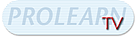
|
Audio-Visual Webcasting Tips
Webcasting and recording events can be easy, however to get
good audio-visual results requires experience. Preparation and
having backup plans in place can make a big difference to coping
with variable conditions and ensuring that the webcast is a success.
The following is a series of tips and suggestions based on our
long experience of webcasting.
Camera hardware
- Make sure you are familiar with the camera, paying particular
attention to any auto-sleep mode. This is particularly important
if you are not recording to tape as many DV cameras will if
not operated directly go into a power saving sleep mode. IF
you have such a camera, there is usually a trick to stop it
sleeping; pause-in-record-mode, put-in-tape-and-run-to-end...
etc; test this before any event.
- Many modern video camera have clever systems such as picture
stabilization this can create unwanted effects, make sure you
are aware of such features and test camera before an event.
Audio hardware
- Radio microphones are licensed to broadcast over a range
of channels so that multiple radio microphones can be used
in the same venue. Check with any audio-visual department that
may be using equipment in or around the venue to make sure
there is no conflict of channels.
- Place the speaker clip-on mike on the speaker somewhere that
it will not rub on items (other bits of clothing, badges) as
the speaker moves. Ideally route the microphone cable so it
will not intrude on the shot (but do not worry if not possible).
- Check speaker radio microphone is turned on.
- Have spare radio microphone batteries on hand. If in doubt
about charge left on batteries in microphones always replace
batteries with new batteries from freshly opened pack.
Venue Lighting
- Try to persuade the room-organizers to leave the lights in
the room on as it will help the lighting of the video. This
will have to be balanced by the need for the audience at the
venue to be able to read any projected presentations.
- Avoid pointing the camera such that a window or other bright
light source is behind the subject (speaker), however this
can be difficult if the speaker moves across or stands in front
of a projection screen. Manual exposure controls on a camera
can help produce better video, however make sure to set this
before the event starts.
- Venues letting outside light in can be a problem, particularly
if on partially cloudy days when level of sunlight can vary
from moment to moment as clouds pass in front of the sun. Closing
curtains or blinds on windows can help, though avoid making
the room too dark or the camera will struggle to get a good
quality image.
Camera location
- Ideally place the camera where it will have a clear view
to the speaker, and it is unlikely that people will move across
the line of sight, or tall people will be sitting in the way.
- Consider any bright light sources, including any projection
screen that will be used and locate the camera such that the
speaker is not in front of the source. Admittedly this can
be difficult with projection screen which reflect by their
nature a lot of light.
- Make sure any cabling is tidy and not likely to be caught
by accident when people move around.
- Remember there is an audience and you should avoid placing
the camera where it will obscure their view. In addition you
may want to consider whether you will pan the camera to pick
up members of the audience, a camera located to one side of
the room may make this easier.
Recording Webcast
Before event
- Tell speakers, if possible before they show up not to wear
clothing with narrow stripes. Moiré patterns on the
video can be very distracting - and narrow stripes look awful!
- Inform speaker(s) and the audience that the event is been webcast
and recorded, ask speakers if they are happy with this, and
are willing to have the event published.
- Generally
speakers do retain rights to the use of the material unless
they sign it away, however we suggest consulting a rights expert
to confirm what applies in your country.
- Check with speakers if there is any presentational material that
may have copyright issues, workarounds may involve not including
the presentation screen in any camera shot, or post event
editing of the replay.
During event
- Move camera as SLOWLY as you can, especially if *seeking* speaker
who has moved out of shot.
- Move the camera as LITTLE as you can. One move every 4-5 minutes
is quite enough to make the shot seem *active* to viewers.
- Always, zoom in/out in preference to panning the camera. So if the
speaker moves, zoom back before trying to *find* them again.
(Zoom as close as you can to a torso shot, if the speaker is sedentary;
but don't be tempted to zoom too close, if they are likely move).
- Don't try to track speakers who are moving slightly, say from foot-to-foot;
zoom the shot out and find a place that they are (largely)
in shot. Be patient and allow them to move out slightly...
they may move back very quickly.
|
