Once our netbooks have their operating systems and software installed on them, when they’ve been tested and tinkered with, it’d be a shame to have to do all that again without good reason. To avoid wasting time in the future, it makes sense to back-up the whole system whilst it’s nice and tidy, so if there are problems later we can roll back to a ‘known good’ installation quickly. There are several packages for doing this – Norton Ghost and Ghost-4-Unix are well known, but a slightly obscure project from the Taiwanese National Centre for High-performance Computing called Clonezilla beats them all on either price or performance, or both.
Clonezilla Live USB version takes up about 110MB of space on a USB pen-drive, and is a Debian-based boot disk that will allow you to copy partitions or whole disks to either a clone disk or a disk-image, using either a local disk or partition (not the one you’re copying…) or a remote SSH, SAMBA or NFS server. Clonezilla can copy most Windows, Mac or Linux filesystems, and unlike many of it’s competitors it only images the parts of the disk that have data on them, which leads to smaller image files being created more quickly.
We used a 2GB USB pen-drive, downloaded the Stable Clonezilla Live .zip file and followed these instructions to make our Clonezilla boot drive. It’s really worth paying attention to the instructions, because you could easily format/overwrite the hard disk you’re working on if you make a mistake. Installing Gparted before you start could make things easier to follow – you can quickly see which disk is your boot disk and which disk is your USB drive.
To make your Clonezilla pen-drive boot the Asus you’ll need to press ESC at POST time, before the GRUB boot-loader starts, this will give you a list of boot device options to choose from. When you get to the Clonezilla start screen, pick the 800×600 display option (using the arrow, tab and spacebar keys to navigate and select in the ncurses interface), we used a second USB-drive, an 8Gb one, to save the disk image to – you can plug this into the Asus when prompted by Clonezilla. You’ll have to make two images using Clonezilla to back-up your system, as there are 2 solid state disk drives, a 4GB one and a 16GB one, as described in the previous post. My 4GB SSD was imaged in about 3 minutes and 20 seconds, and the 16GB disk in about 5 minutes 50 seconds – Clonezilla is quick!
Here’s a list of what Clonezilla wrote on my pen-drive:
.:
total 8.0K
drwx—— 2 era root 4.0K 2009-10-06 17:45 16GB_part-901-1_091006-img
drwx—— 2 era root 4.0K 2009-10-06 17:35 4GB-part_901-1_spare_091006-img
./16GB_part-901-1_091006-img:
total 1006M
-rwx—— 1 era root 4 2009-10-06 17:45 disk
-rwx—— 1 era root 9.4K 2009-10-06 17:45 Info-dmi.txt
-rwx—— 1 era root 20K 2009-10-06 17:45 Info-lshw.txt
-rwx—— 1 era root 287 2009-10-06 17:45 Info-packages.txt
-rwx—— 1 era root 10 2009-10-06 17:45 parts
-rwx—— 1 era root 860M 2009-10-06 17:44 sdb1.ext3-ptcl-img.gz.aa
-rwx—— 1 era root 146M 2009-10-06 17:45 sdb5.ext3-ptcl-img.gz.aa
-rwx—— 1 era root 36 2009-10-06 17:40 sdb-chs.sf
-rwx—— 1 era root 31K 2009-10-06 17:40 sdb-hidden-data-after-mbr
-rwx—— 1 era root 512 2009-10-06 17:40 sdb-mbr
-rwx—— 1 era root 476 2009-10-06 17:40 sdb-pt.parted
-rwx—— 1 era root 351 2009-10-06 17:40 sdb-pt.sf
-rwx—— 1 era root 53 2009-10-06 17:45 swappt-sdb6.info
./4GB-part_901-1_spare_091006-img:
total 640M
-rwx—— 1 era root 4 2009-10-06 17:35 disk
-rwx—— 1 era root 9.4K 2009-10-06 17:35 Info-dmi.txt
-rwx—— 1 era root 20K 2009-10-06 17:35 Info-lshw.txt
-rwx—— 1 era root 287 2009-10-06 17:35 Info-packages.txt
-rwx—— 1 era root 5 2009-10-06 17:35 parts
-rwx—— 1 era root 640M 2009-10-06 17:35 sda1.ext3-ptcl-img.gz.aa
-rwx—— 1 era root 35 2009-10-06 17:32 sda-chs.sf
-rwx—— 1 era root 31K 2009-10-06 17:32 sda-hidden-data-after-mbr
-rwx—— 1 era root 512 2009-10-06 17:32 sda-mbr
-rwx—— 1 era root 251 2009-10-06 17:32 sda-pt.parted
-rwx—— 1 era root 259 2009-10-06 17:32 sda-pt.sf
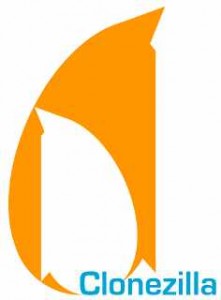
Pingback: Portable VoWLAN: A portable voice over wireless local area network for mobile learning « VoWLAN